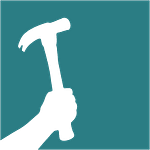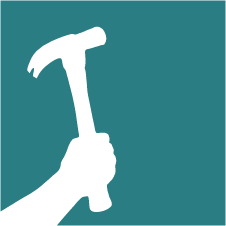ACKNOWLEDGEMENTS
Sam Hagerman
Skylar Swinford
Dan Whitmore
MAC Casares
Zack Semke
Laura Grange
Shane Leaman
Samantha Gatzke
Ryan Tyni
Ashley Anderson
Krista Dorsey
Dexter Hagerman
PRAISE FOR THE BEST PRACTICES MANUAL
– Pete, Santa Cruz, CA, May 20, 2016“You guys are amazing. Thanks for putting this together.”
– Heather, Boise, Idaho, November 5, 2014
“I’m truly impressed by Hammer & Hand’s willingness to share what many would consider to be proprietary information in the name of raising the bar for high-performance construction. It goes a long way in demonstrating their genuine desire to better the entire industry, which is a common trait I’ve noticed from the company since the first day I met Hammer & Hand associates in 2012. I’m so glad to see Hammer & Hand continue along this path with the publication of their “best practices guideline” to share their knowledge and expertise of building energy-efficient structures.”
– Joelle, Comment on Energy Vanguard’s “Passive House Builder Hammer & Hand Helps You Fight the Devil on Energy.” November 4, 2014
“Many Thanks for making your best practices manual public. Here in Australia builders are only just getting the idea about weather sealing, etc. – I see some terrible work practices walking around the local streets looking at jobs in progress – I will be able to use some of your information for conversations with builders here about my expectations when I do my renovation. So thanks again.”
– Jackie, Melbourne, Australia. November 3 2014
– Curt, Portland, Oregon. October 30, 2014“WOW what a fantastic e-mail and what a amazing website you have created. This is better than any of the official Passive House sites and more instructive than Passipedia. Well done…I regularly read your great site and always learn something new. Keep up the great work pushing Passive House and energy sustainability.”
– Karel, Whistler, B.C. October 30, 2014
“Thanks for sharing an amazing resource!”
– Michael, October 30, 2014
“I want to compliment you for documenting the Best Practices Manual. That took a LOT of effort to put together. It has great pictures with every step and matches the PHIUS spirit of high quality practices.”
– John, Colorado, October 24, 2014
“Thanks for sharing. Lots of high performance homes in New England using thick walls and cellulose only.”
– Timothy, Laconia New Hampshire, October 23, 2014
“Great work on your website and educating people on what being a builder truly. This art, gift and appreciation is not lost and you do a wonderful job presenting. Awesome work all!”
– Ryan, Portland, Oregon, October 21, 2014