High performance homes have had a reputation for being modernist cubes, fit only for those with a penchant for minimalist color schemes and simple design. These days, though, the Passive House movement has grown and high performance homes are being built in a variety of styles, including Craftsman.
“We’re getting more and more work of this nature,” said H&H Woodshop Manager Dan Palmer. “As Passive House becomes more popular, people are building houses that aren’t the typical modern box. They want houses that look more traditional but with the efficiency of Passive House.”
That’s where Hammer & Hand comes in. European Passive House door manufacturers don’t offer American craftsman style entry doors, but we do. Our shop can custom-build Passive House doors in a variety of styles, including Craftsman and Arts & Crafts.
From the outside no one would even know they are Passive House doors, but those four-inch thick doors are super insulated, air tight, and are thermally broken. Style and function – the perfect combination.
Two of a Kind
For a Passive House in Vancouver, B.C., the team (H&H’s Dan Palmer, Josh Tinker, and Jason Woods) built two doors – one for the front of the house and the other to serve as a back door.

- The door has silicone gaskets and a Hoppe 16mm wide multipoint lock. The lock and two gaskets are paired with adjustable strike plates and a third silicone gasket on the door jamb. These measures ensure long-term airtightness of the door assembly by creating a positive air seal from top to bottom.
- Back door on assembly table awaiting wood stops.
- Front entry and back door leaves completed and ready for finish.
- Back door after applying two coats of primer and two topcoats of client-specified latex paint in dark gray.
The doors are the same style but with different finishes for the front and back of the home:

Passive House Door & Custom Frame
The H&H woodshop also recently completed a craftsman style Passive House front door unit for a client in Vienna, Virginia. This piece included a high performance door and an outer perimeter frame with two sidelites and a transom. The team constructed them separately, connected the door and frame, and shipped the whole unit off to the client.
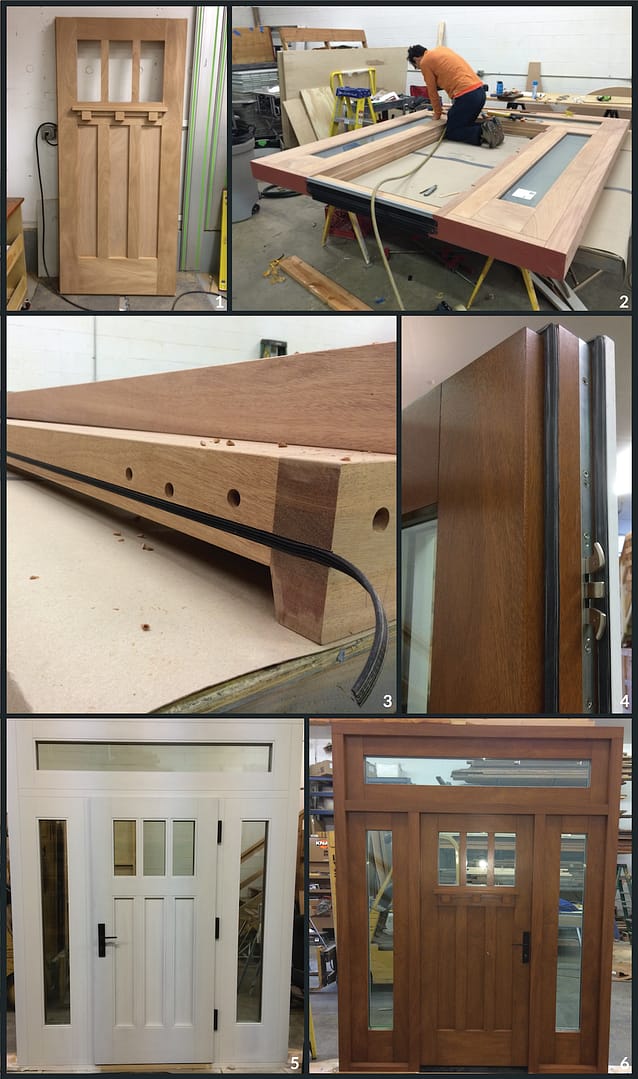
- Exterior side of door with polyiso and mahogany panels with dentil shelf installed.
- H&H carpenter Josh Tinker glazing the glass and installing the glass bead with pneumatic gun.
- Edge of jamb showing the installation of EPDM rubber gasketing placed in dado. This gasket is used to airseal the butt joints in the assembly.
- Top strike side edge of the door showing two silicone gaskets and activated hookbolts on AGB Poseidon multipoint lock.
- The interior face of the Passive House door unit with two coats of white primer. The homeowner will paint it to match the rest of the home’s interior design.
- The exterior face of the unit with custom oil based finish.

While the doors above look very similar, they were crafted from different inspiration photos provided to our woodshop by the clients. The close similarity in style demonstrates the growing trend of pairing modern high performance doors with traditional Craftsman style.
Learn more about our custom Passive House doors on our high performance doors page.